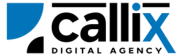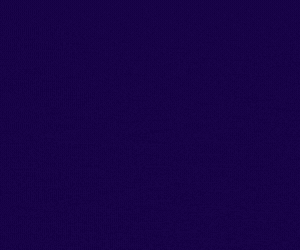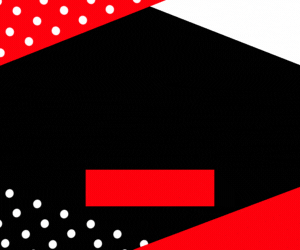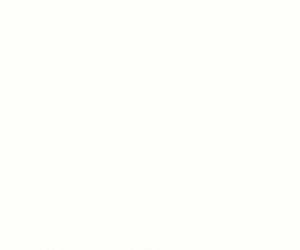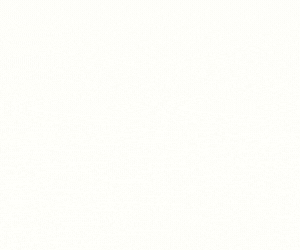VICIdial is a robust open-source call center solution, providing extensive tools for managing agents, administrators, and campaign users. As organizations grow, there is often a need to update user details—whether it’s modifying access levels, resetting passwords, or changing user groups.
The update_user API allows administrators to modify existing user accounts programmatically, eliminating the need for manual updates and enabling smooth CRM and HR integrations.
Why Use the update_user API?
✅ Easily update user roles, permissions, and credentials
✅ Automate bulk user updates without manual intervention
✅ Seamlessly integrate VICIdial with third-party HR or CRM systems
✅ Ensure security by resetting passwords and enforcing access policies
In this guide, we will cover:
🔹 What the update_user API does
🔹 How to configure and authenticate API access
🔹 How to construct and send API requests
🔹 Examples using a browser, cURL, and Postman
🔹 Understanding API responses and troubleshooting errors
🔹 Best practices for using the update_user API efficiently
Let’s get started! 🚀
Understanding the update_user API Function
The update_user API allows administrators to modify user details in VICIdial dynamically. This function is particularly useful when:
✔ Changing user roles and permissions
✔ Resetting passwords for security purposes
✔ Assigning users to different groups or campaigns
✔ Updating phone extensions and login details
Common Use Cases for update_user API
🔹 Modifying agent details like names, extensions, and passwords
🔹 Adjusting user levels to change access permissions
🔹 Updating phone login credentials
🔹 Assigning users to new groups for workflow optimization
Step 1: Prerequisites for Using the API
Before using the update_user API, ensure you have:
✅ VICIdial installed and configured
✅ An API-enabled user account with administrative permissions
✅ A valid API username and password
✅ The user ID of the account you want to update
How to Enable API Access in VICIdial
1️⃣ Log in to the VICIdial Admin Panel
2️⃣ Navigate to Admin > Users
3️⃣ Select the user who will access the API
4️⃣ Set API Access to 1 (Enabled)
5️⃣ Set User Level to 8 or higher** (Admin-level access) 6️⃣ Add update_userto the **Allowed API Functions** (or set toALL`)
7️⃣ Click Save Changes
Now, your user is authorized to update user details using the API.
Step 2: Constructing the API Request
The VICIdial API uses HTTP GET requests, meaning you can access it via a browser, cURL, or API tools like Postman.
Base API URL
🔹 Replace your-vicidial-server with your actual VICIdial instance.
Required Parameters for update_user API
| Parameter | Description | Example |
|---|---|---|
function |
Specifies the API function (update_user) |
update_user |
user |
VICIdial API username | admin |
pass |
VICIdial API password | 1234 |
source |
Identifier for tracking API calls | CRM_Update |
user_id |
The username of the account to be updated | agent001 |
pass_hash |
Encrypted password for security | 5f4dcc3b5aa765d61d8327deb882cf99 |
full_name |
The user’s full name | John Doe |
user_level |
Permission level (1-9) | 1 (Agent), 7 (Manager), 9 (Admin) |
user_group |
Group assignment for role management | MANAGERS |
phone_login |
Phone extension login | 9001 |
phone_pass |
Password for phone login | xyz789 |
active |
Status of the user (Y for active, N for inactive) |
Y |
Step 3: Sending the API Request
Method 1: Updating a User via a Web Browser
Simply enter the following URL in your browser (replace credentials accordingly):
🔹 Press Enter, and the API response should confirm the user update.
Method 2: Updating a User via cURL (Command Line)
For developers, cURL is a convenient tool for making API requests. Use the following command:
🔹 This will update the user details and return the API response in the terminal.
Method 3: Updating a User via Postman
1️⃣ Open Postman
2️⃣ Set the request type to GET
3️⃣ Enter the API URL
4️⃣ Click Send
5️⃣ View the API response in the output panel
Step 4: Understanding API Responses
If the request is successful, VICIdial returns a response confirming the user update:
Breaking Down the Response
| Value | Meaning |
|---|---|
agent001 |
The updated user’s ID |
John Doe |
The full name of the user |
Updated |
Confirmation that the user details were modified |
Step 5: Handling Errors & Troubleshooting
If something goes wrong, VICIdial will return an error message instead of a success confirmation.
Common Errors & Fixes
| Error Message | Cause | Solution |
|---|---|---|
ERROR: USER DOES NOT HAVE PERMISSION TO USE THIS FUNCTION |
Insufficient API permissions | Ensure user level is 8+ and API Access is enabled |
ERROR: INVALID USERNAME OR PASSWORD |
Wrong credentials | Verify API username and password |
ERROR: NO FUNCTION SPECIFIED |
Missing function parameter | Ensure function=update_user is included |
ERROR: USER NOT FOUND |
The username does not exist | Verify that the user_id is correct |
Step 6: Best Practices for Using the update_user API
✅ Ensure user roles match their responsibilities
✅ Encrypt passwords before updating them via API
✅ Log API updates for tracking and security audits
✅ Test API calls before bulk updates
✅ Automate user updates for efficiency
Conclusion
The update_user API function is an essential tool for managing VICIdial users efficiently. Whether you need to change user roles, reset passwords, or modify login details, this API provides a fast and automated solution.
📌 Key Takeaways
✅ The update_user API modifies VICIdial user details
✅ Requires an API-enabled user with administrative permissions
✅ API requests can be made via browser, cURL, or Postman
✅ Common errors are permission and input-related and can be fixed in Admin settings
Feel free to contact us or simply start a live chat to get connected to one of our team members. Here is our contact information.
Calling from US: +1 954-990-0053
Email: office@callix.ai