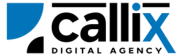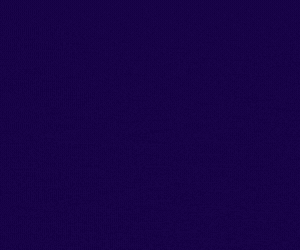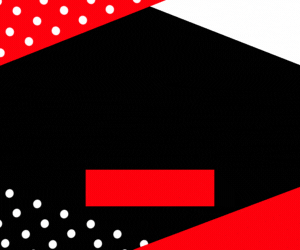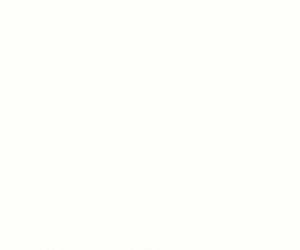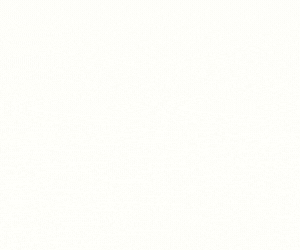Inbound call management is a critical component of contact center operations, ensuring that customer calls are routed to the right departments or agents efficiently. VICIdial provides Inbound Groups to manage these calls, and sometimes, businesses need alternative identifiers (aliases) for inbound groups to improve routing, call tracking, or CRM integration.
The add_group_alias API allows administrators to create an alias for an inbound group dynamically, making it easier to configure multiple routing options, apply branding strategies, and track inbound calls using different group names. Instead of manually adding group aliases via the VICIdial Admin Panel, this API allows for real-time updates and automation to enhance call center flexibility and efficiency.
Why Use the add_group_alias API?
✅ Create inbound group aliases dynamically
✅ Improve call routing efficiency
✅ Enhance tracking and reporting with alternative group names
✅ Support multiple DID numbers for a single inbound group
✅ Enable branding strategies with different caller experiences
In this tutorial, we’ll cover:
🔹 How the add_group_alias API works
🔹 How to configure and authenticate API access
🔹 How to construct and send API requests
🔹 Examples using a browser, cURL, and Postman
🔹 How to interpret API responses and troubleshoot errors
🔹 Best practices for using the add_group_alias API efficiently
Let’s get started! 🚀
Understanding the add_group_alias API Function
The add_group_alias API allows administrators to assign alternative names (aliases) to inbound groups dynamically, which helps in call tracking, routing, and system integration.
What Can Be Configured Using add_group_alias API?
✔ Inbound Group ID – The primary inbound group to which the alias is assigned
✔ Alias Name – The alternative name for the inbound group
✔ Active Status – Enable (Y) or disable (N) the alias
✔ Source – Identifier for tracking API calls
Common Use Cases for add_group_alias API
🔹 Assigning multiple DIDs to a single inbound group
🔹 Using different inbound names for tracking marketing campaigns
🔹 Creating different brand names for inbound customer support
🔹 Dynamically modifying inbound routing without affecting core group settings
🔹 Enhancing CRM integration by mapping aliases to different departments
Step 1: Prerequisites for Using the API
Before using the add_group_alias API, ensure you have:
✅ VICIdial installed and configured
✅ An API-enabled user account with administrative permissions**
✅ A valid inbound group ID for which an alias needs to be created
✅ VICIdial server access credentials
How to Enable API Access in VICIdial
1️⃣ Log in to the VICIdial Admin Panel
2️⃣ Navigate to Admin > Users
3️⃣ Select the user who will access the API
4️⃣ Set API Access to 1 (Enabled)
5️⃣ Set User Level to 8 or higher** (Admin-level access) 6️⃣ Add add_group_aliasto the **Allowed API Functions** (or set toALL`)
7️⃣ Click Save Changes
Now, your user is authorized to create inbound group aliases dynamically using the API.
Step 2: Constructing the API Request
The VICIdial API uses HTTP GET requests, meaning you can access it via a browser, cURL, or API tools like Postman.
Base API URL
🔹 Replace your-vicidial-server with your actual VICIdial instance.
Required Parameters for add_group_alias API
| Parameter | Description | Example |
|---|---|---|
function |
Specifies the API function (add_group_alias) |
add_group_alias |
user |
VICIdial API username | admin |
pass |
VICIdial API password | 1234 |
source |
Identifier for tracking API calls | GroupAliasUpdate |
group_id |
The inbound group ID for alias assignment | SUPPORT_GROUP |
group_alias |
The alternative name for the inbound group | TechSupport |
active |
Enable (Y) or disable (N) the alias |
Y |
Step 3: Sending the API Request
Method 1: Adding a New Group Alias via a Web Browser
Simply enter the following URL in your browser (replace credentials accordingly):
🔹 Press Enter, and the API should create the alias for the inbound group.
Method 2: Adding a New Group Alias via cURL (Command Line)
For developers, cURL is a convenient tool for making API requests. Use the following command:
🔹 This will return a confirmation message indicating the alias has been added.
Method 3: Adding a New Group Alias via Postman
1️⃣ Open Postman
2️⃣ Set the request type to GET
3️⃣ Enter the API URL
4️⃣ Click Send
5️⃣ The response should display the confirmation message for the alias creation
Step 4: Understanding API Responses
If the request is successful, VICIdial returns a response confirming the alias creation:
Breaking Down the Response
| Response Value | Meaning |
|---|---|
SUCCESS |
The request was processed successfully |
TechSupport |
The alias name created |
Alias Created Successfully for Inbound Group SUPPORT_GROUP |
Confirmation message |
Step 5: Handling Errors & Troubleshooting
| Error Message | Cause | Solution |
|---|---|---|
ERROR: USER DOES NOT HAVE PERMISSION TO USE THIS FUNCTION |
Insufficient API permissions | Ensure user level is 8+ and API Access is enabled |
ERROR: INVALID USERNAME OR PASSWORD |
Wrong credentials | Verify API username and password |
ERROR: GROUP ID NOT FOUND |
The specified inbound group does not exist | Ensure group_id is correct |
ERROR: NO FUNCTION SPECIFIED |
Missing function parameter | Ensure function=add_group_alias is included |
Step 6: Best Practices for Using the add_group_alias API
✅ Ensure alias names are unique to prevent conflicts
✅ Use meaningful alias names for better tracking and reporting
✅ Restrict API access to prevent unauthorized alias creation
✅ Integrate alias management with CRM and call tracking tools
✅ Regularly audit alias records to maintain database integrity
Conclusion
The add_group_alias API function is a powerful tool for managing inbound call routing dynamically in VICIdial. Whether you’re tracking inbound calls by different aliases, improving customer experience, or integrating with CRMs, this API provides a fast and efficient way to enhance call center operations.
Feel free to contact us or simply start a live chat to get connected to one of our team members. Here is our contact information.
Calling from US: +1 954-990-0053
Email: office@callix.ai