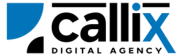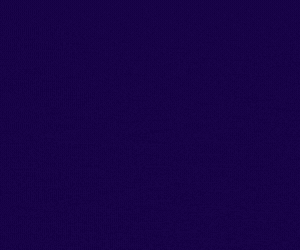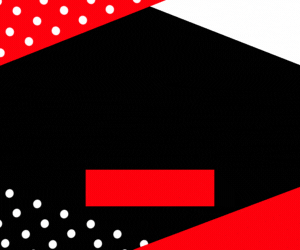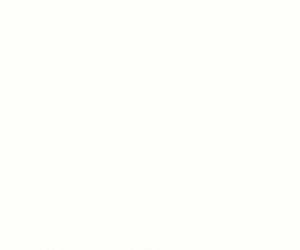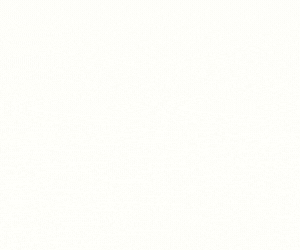Call center supervisors and managers often need to monitor live calls to ensure quality assurance, agent training, and compliance. VICIdial, a leading open-source call center solution, provides a powerful feature called blind monitoring, which allows administrators to listen in on active calls without the agent or customer knowing.
The blind_monitor API in VICIdial enables real-time call monitoring via API, allowing supervisors to remotely listen to live calls without disrupting the conversation.
Why Use the blind_monitor API?
✅ Monitor live calls in real-time for quality control
✅ Evaluate agent performance and adherence to scripts
✅ Ensure compliance with industry regulations
✅ Provide silent coaching and training opportunities
✅ Integrate live monitoring with CRM dashboards for better supervision
In this guide, we will cover:
🔹 How the blind_monitor API works
🔹 How to configure and authenticate API access
🔹 How to construct and send API requests
🔹 Examples using a browser, cURL, and Postman
🔹 How to interpret API responses and troubleshoot errors
🔹 Best practices for using the blind_monitor API efficiently
Let’s get started! 🚀
Understanding the blind_monitor API Function
The blind_monitor API allows administrators and supervisors to monitor live calls in VICIdial without notifying the agent or customer. This is particularly useful for:
✔ Quality assurance monitoring
✔ Agent training and coaching
✔ Compliance and security audits
✔ Dispute resolution and verification
Common Use Cases for blind_monitor API
🔹 Supervisors can listen in on live calls for quality assurance
🔹 Managers can remotely monitor agents for training purposes
🔹 Call center compliance teams can verify conversations
🔹 Automate call monitoring integration with external dashboards
Step 1: Prerequisites for Using the API
Before using the blind_monitor API, ensure you have:
✅ VICIdial installed and configured
✅ An API-enabled user account with administrative permissions
✅ A valid session ID of the agent to monitor
✅ A phone extension for listening to the monitored call
✅ VICIdial server access credentials
How to Enable API Access in VICIdial
1️⃣ Log in to the VICIdial Admin Panel
2️⃣ Navigate to Admin > Users
3️⃣ Select the user who will access the API
4️⃣ Set API Access to 1 (Enabled)
5️⃣ Set User Level to 8 or higher** (Supervisor/Admin-level access) 6️⃣ Add blind_monitorto the **Allowed API Functions** (or set toALL`)
7️⃣ Click Save Changes
Now, your user is authorized to monitor live calls using the API.
Step 2: Constructing the API Request
The VICIdial API uses HTTP GET requests, meaning you can access it via a browser, cURL, or API tools like Postman.
Base API URL
🔹 Replace your-vicidial-server with your actual VICIdial instance.
Required Parameters for blind_monitor API
| Parameter | Description | Example |
|---|---|---|
function |
Specifies the API function (blind_monitor) |
blind_monitor |
user |
VICIdial API username | admin |
pass |
VICIdial API password | 1234 |
source |
Identifier for tracking API calls | LiveMonitoring |
session_id |
The agent session ID to monitor | 8600051 |
server_ip |
The VICIdial server IP address | 192.168.1.10 |
phone_login |
The phone extension to listen from | 8001 |
Step 3: Sending the API Request
Method 1: Monitoring a Call via a Web Browser
Simply enter the following URL in your browser (replace credentials accordingly):
🔹 Press Enter, and the API should initiate the monitoring session.
Method 2: Monitoring a Call via cURL (Command Line)
For developers, cURL is a convenient tool for making API requests. Use the following command:
🔹 This will initiate the call monitoring session and return the API response in the terminal.
Method 3: Monitoring a Call via Postman
1️⃣ Open Postman
2️⃣ Set the request type to GET
3️⃣ Enter the API URL
4️⃣ Click Send
5️⃣ The monitoring session should begin
Step 4: Understanding API Responses
If the request is successful, VICIdial returns a response confirming that monitoring has started:
Breaking Down the Response
| Response | Meaning |
|---|---|
SUCCESS |
Monitoring session successfully initiated |
Monitoring session started for session ID 8600051 |
Specifies which session is being monitored |
Step 5: Handling Errors & Troubleshooting
If something goes wrong, VICIdial will return an error message instead of initiating the monitoring session.
Common Errors & Fixes
| Error Message | Cause | Solution |
|---|---|---|
ERROR: USER DOES NOT HAVE PERMISSION TO USE THIS FUNCTION |
Insufficient API permissions | Ensure user level is 8+ and API Access is enabled |
ERROR: INVALID USERNAME OR PASSWORD |
Wrong credentials | Verify API username and password |
ERROR: NO FUNCTION SPECIFIED |
Missing function parameter | Ensure function=blind_monitor is included |
ERROR: SESSION ID NOT FOUND |
The session ID does not exist | Ensure the agent is on a live call |
ERROR: PHONE LOGIN NOT REGISTERED |
The phone extension is incorrect | Check the correct extension of the monitoring user |
Step 6: Best Practices for Using the blind_monitor API
✅ Use this API to ensure agent quality and compliance
✅ Integrate monitoring with call analytics dashboards
✅ Log API calls to track monitoring sessions
✅ Limit API access to authorized users only for security reasons
✅ Regularly update API user permissions to maintain security
Conclusion
The blind_monitor API function is an essential tool for monitoring live calls in VICIdial. Whether you’re ensuring agent quality, training staff, or maintaining compliance, this API provides a quick and effective way to listen in on active calls.
📌 Key Takeaways
✅ The blind_monitor API allows silent call monitoring in VICIdial
✅ Requires an API-enabled user with supervisor/admin permissions
✅ API requests can be made via browser, cURL, or Postman
✅ Common errors are permission and input-related and can be fixed in Admin settings
Feel free to contact us or simply start a live chat to get connected to one of our team members. Here is our contact information.
Calling from US: +1 954-990-0053
Email: office@callix.ai