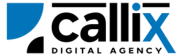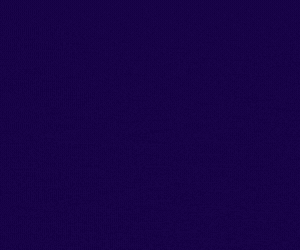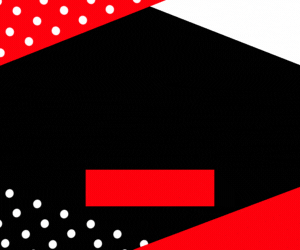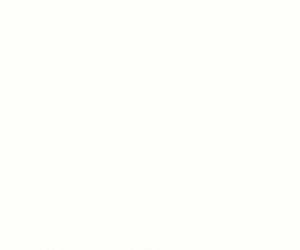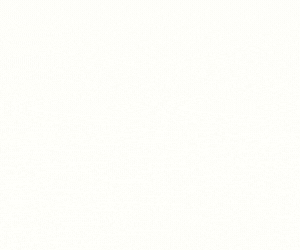Efficient campaign management is crucial for optimizing call center performance, lead conversion rates, and agent productivity. VICIdial, a leading open-source call center solution, allows administrators to modify campaign settings dynamically using the update_campaign API.
The update_campaign API provides the ability to adjust campaign parameters in real time, such as dialing method, call routing rules, drop percentage limits, and more. Instead of manually updating settings in the VICIdial admin panel, this API enables seamless automation, integration with CRMs, and bulk campaign modifications.
Why Use the update_campaign API?
✅ Automate campaign updates without manual intervention
✅ Optimize campaign performance by adjusting dialing methods dynamically
✅ Reduce call abandonment by fine-tuning drop percentage limits
✅ Change lead recycling and call routing settings in real-time
✅ Improve call center efficiency through API-based automation
In this tutorial, we will cover:
🔹 How the update_campaign API works
🔹 How to configure and authenticate API access
🔹 How to construct and send API requests
🔹 Examples using a browser, cURL, and Postman
🔹 How to interpret API responses and troubleshoot errors
🔹 Best practices for using the update_campaign API efficiently
Let’s dive in! 🚀
Understanding the update_campaign API Function
The update_campaign API allows administrators to modify campaign parameters dynamically in VICIdial. This helps in real-time call center optimization, CRM integration, and automated dialing strategy adjustments.
What Can Be Updated Using update_campaign API?
✔ Campaign Name – Change the name of the campaign
✔ Dial Method – Update the dialing strategy (MANUAL, AUTO, PREDICTIVE, etc.)
✔ Auto Dial Level – Adjust call volume by changing the number of calls per agent
✔ Drop Percentage Limit – Modify drop call limits to stay compliant
✔ Call Routing Settings – Adjust inbound and outbound call handling
✔ Lead Order – Change the order in which leads are dialed
✔ Campaign Status – Enable (ACTIVE) or disable (INACTIVE) a campaign
✔ Queue Priority – Adjust the queue priority for inbound calls
✔ Recording Settings – Enable or disable call recording
Common Use Cases for update_campaign API
🔹 Dynamically adjusting dial levels based on call traffic
🔹 Temporarily disabling campaigns during non-peak hours
🔹 Optimizing outbound call rates by modifying dial methods
🔹 Automating call routing changes based on lead priority
🔹 Reducing call drops by fine-tuning call abandonment rates
Step 1: Prerequisites for Using the API
Before using the update_campaign API, ensure you have:
✅ VICIdial installed and configured
✅ An API-enabled user account with administrative permissions**
✅ A valid campaign ID to update
✅ VICIdial server access credentials
How to Enable API Access in VICIdial
1️⃣ Log in to the VICIdial Admin Panel
2️⃣ Navigate to Admin > Users
3️⃣ Select the user who will access the API
4️⃣ Set API Access to 1 (Enabled)
5️⃣ Set User Level to 8 or higher** (Admin-level access) 6️⃣ Add update_campaignto the **Allowed API Functions** (or set toALL`)
7️⃣ Click Save Changes
Now, your user is authorized to update campaign settings using the API.
Step 2: Constructing the API Request
The VICIdial API uses HTTP GET requests, meaning you can access it via a browser, cURL, or API tools like Postman.
Base API URL
🔹 Replace your-vicidial-server with your actual VICIdial instance.
Required Parameters for update_campaign API
| Parameter | Description | Example |
|---|---|---|
function |
Specifies the API function (update_campaign) |
update_campaign |
user |
VICIdial API username | admin |
pass |
VICIdial API password | 1234 |
source |
Identifier for tracking API calls | CampaignUpdate |
campaign_id |
The campaign ID to update | OUTBOUND_SALES |
campaign_name |
(Optional) New name for the campaign | High-Value Leads |
auto_dial_level |
(Optional) Auto-dial rate per agent | 2.0 |
dial_method |
(Optional) Dial method (MANUAL, AUTO, PREDICTIVE) |
PREDICTIVE |
drop_percentage_limit |
(Optional) Drop call percentage limit | 3.0 |
lead_order |
(Optional) Change lead order type (DOWN, RANDOM, etc.) |
DOWN |
active |
(Optional) Enable (Y) or disable (N) the campaign |
Y |
Step 3: Sending the API Request
Method 1: Updating a Campaign via a Web Browser
Simply enter the following URL in your browser (replace credentials accordingly):
🔹 Press Enter, and the API should update the campaign settings.
Method 2: Updating a Campaign via cURL (Command Line)
For developers, cURL is a convenient tool for making API requests. Use the following command:
🔹 This will return a success message confirming campaign updates.
Method 3: Updating a Campaign via Postman
1️⃣ Open Postman
2️⃣ Set the request type to GET
3️⃣ Enter the API URL
4️⃣ Click Send
5️⃣ The response should confirm the campaign settings update
Step 4: Understanding API Responses
If the request is successful, VICIdial returns a response confirming the campaign was updated:
Breaking Down the Response
| Response Value | Meaning |
|---|---|
SUCCESS |
The request was processed successfully |
OUTBOUND_SALES |
The updated campaign ID |
Campaign Updated |
Confirmation that settings were changed |
Step 5: Handling Errors & Troubleshooting
If something goes wrong, VICIdial will return an error message instead of a success confirmation.
Common Errors & Fixes
| Error Message | Cause | Solution |
|---|---|---|
ERROR: USER DOES NOT HAVE PERMISSION TO USE THIS FUNCTION |
Insufficient API permissions | Ensure user level is 8+ and API Access is enabled |
ERROR: INVALID USERNAME OR PASSWORD |
Wrong credentials | Verify API username and password |
ERROR: CAMPAIGN ID NOT FOUND |
The campaign ID does not exist | Ensure campaign_id is correct |
ERROR: NO FUNCTION SPECIFIED |
Missing function parameter | Ensure function=update_campaign is included |
Conclusion
The update_campaign API function is an essential tool for managing campaign settings dynamically in VICIdial. Whether you’re adjusting dial methods, optimizing auto-dial levels, modifying lead order, or enabling/disabling campaigns, this API provides a fast and efficient way to optimize call center operations.
Feel free to contact us or simply start a live chat to get connected to one of our team members. Here is our contact information.
Calling from US: +1 954-990-0053
Email: office@callix.ai