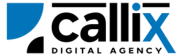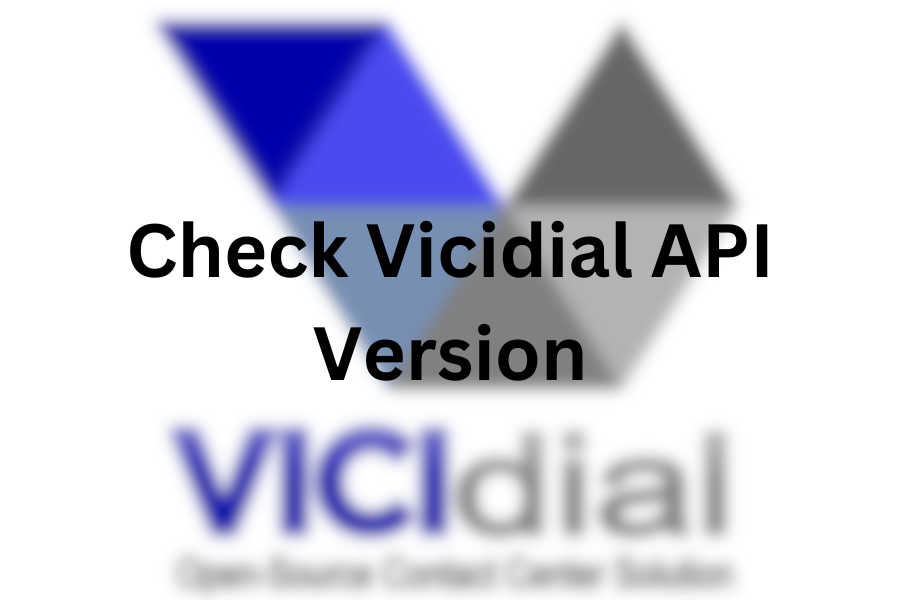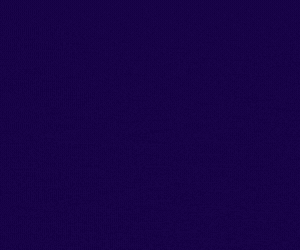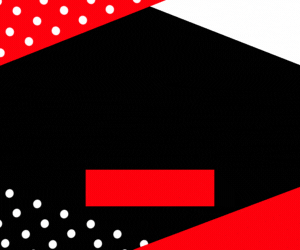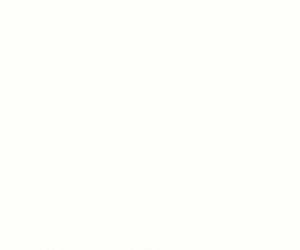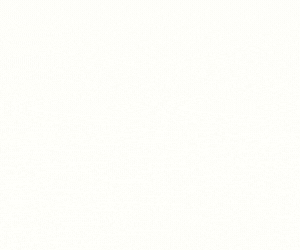Key Takeaways
✅ The "version" API helps you retrieve VICIdial version details
✅ Authentication requires API-enabled user credentials
✅ You can access the API via browser, cURL, or Postman
✅ Common errors are usually permission-related and can be fixed in Admin settings
VICIdial is a widely used open-source call center suite that provides powerful tools for managing both inbound and outbound call operations. One of its most critical components is the VICIdial API, which allows developers and administrators to integrate third-party applications, automate processes, and enhance overall call center efficiency.
One of the first steps in working with the VICIdial API is to check the current version of the API. This is essential for:
✅ Ensuring compatibility before integrating with third-party applications
✅ Verifying system updates after performing an upgrade
✅ Troubleshooting API-related issues
✅ Standardizing API calls across multiple VICIdial instances
In this guide, we’ll cover:
🔹 What the “version” API function does
🔹 How to authenticate and construct an API request
🔹 How to execute the request via a browser, cURL, and Postman
🔹 Understanding and interpreting the API response
🔹 Common errors and troubleshooting steps
What is the “version” API Function?
The "version" function is a read-only API call that retrieves essential details about the installed VICIdial version. This function does not modify any data and is used purely for informational purposes.
What Information Does the “version” Function Provide?
When you call the "version" API function, it returns:
| Parameter | Description |
|---|---|
VERSION |
The current VICIdial API version installed |
BUILD |
The software build number |
DATE |
The current system date and time |
EPOCH |
The UNIX timestamp for the system time |
DST |
Whether Daylight Saving Time (DST) is active (1 for yes, 0 for no) |
TZ |
The time zone offset in hours from UTC |
TZNOW |
The time zone offset in hours for the current system time |
Step 1: Setting Up API Access
Before you can make API requests, you must enable API access for a user account in VICIdial.
How to Enable API Access in VICIdial
1️⃣ Log in to the VICIdial Admin Panel
2️⃣ Navigate to Admin > Users
3️⃣ Select the user account that will access the API
4️⃣ Update the following settings:
-
- API Access: Set to
1(Enabled) - User Level: Set to
7or higher - Allowed Functions: Set to
ALLor explicitly allowversion
- API Access: Set to
- 5️⃣ Click Save Changes
Your user is now ready to send API requests.
Step 2: Constructing the API Request
The VICIdial API follows a REST-based architecture, meaning API requests are made using HTTP GET requests.
Base API URL
🔹 Replace your-vicidial-server with your actual VICIdial server address.
Required Parameters for the API Call
To check the VICIdial API version, you need to send a request with the following parameters:
| Parameter | Description |
|---|---|
function |
version (Specifies that we want to check the API version) |
user |
VICIdial API username |
pass |
VICIdial API password |
source |
Any string (used to track API request origin) |
Step 3: Sending the API Request
Method 1: Checking API Version via a Web Browser
The easiest way to check your VICIdial API version is by entering the following URL in your web browser (replace credentials accordingly):
🔹 Press Enter, and the API response should be displayed in your browser.
Method 2: Checking API Version via cURL (Terminal/Command Line)
For developers who prefer the command line, you can use cURL to make the API request:
🔹 This will return the API version details directly in the terminal.
Method 3: Checking API Version via Postman
1️⃣ Open Postman
2️⃣ Set the request type to GET
3️⃣ Enter the API URL:
4️⃣ Click Send
5️⃣ View the JSON response in the output panel
Step 4: Understanding the API Response
If the request is successful, you will receive a response like this:
Breaking Down the Response
| Parameter | Value | Meaning |
|---|---|---|
VERSION |
2.14-694a |
VICIdial API version |
BUILD |
230703-1034 |
Software build number |
DATE |
2023-07-03 10:34:15 |
Current system date and time |
EPOCH |
1688924055 |
UNIX timestamp |
DST |
1 |
Daylight Saving Time is active |
TZ |
-5 |
Server is in UTC-5 timezone |
TZNOW |
-4 |
Adjusted timezone due to DST |
This information helps in troubleshooting API compatibility issues and system configuration checks.
Step 5: Handling Errors & Troubleshooting
If something goes wrong, VICIdial will return an error message instead of version details.
Common Errors & Fixes
| Error Message | Cause | Solution |
|---|---|---|
ERROR: USER DOES NOT HAVE PERMISSION TO USE THIS FUNCTION |
Insufficient user permissions | Increase user level to 7+ in Admin Panel |
ERROR: INVALID USERNAME OR PASSWORD |
Incorrect credentials | Verify login details in the URL |
ERROR: NO FUNCTION SPECIFIED |
Missing function parameter |
Ensure function=version is included |
Conclusion
The "version" function is an essential API call that helps you verify VICIdial’s version, build, and server time settings. Knowing how to check this information is crucial for troubleshooting, API integrations, and system monitoring.
Feel free to contact us or simply start a live chat to get connected to one of our team members. Here is our contact information.
Calling from US: +1 954-990-0053
Email: office@callix.ai